How to create a Virtual Machine?
- First you need a click on yours cloud resource panel (look at screenshot)
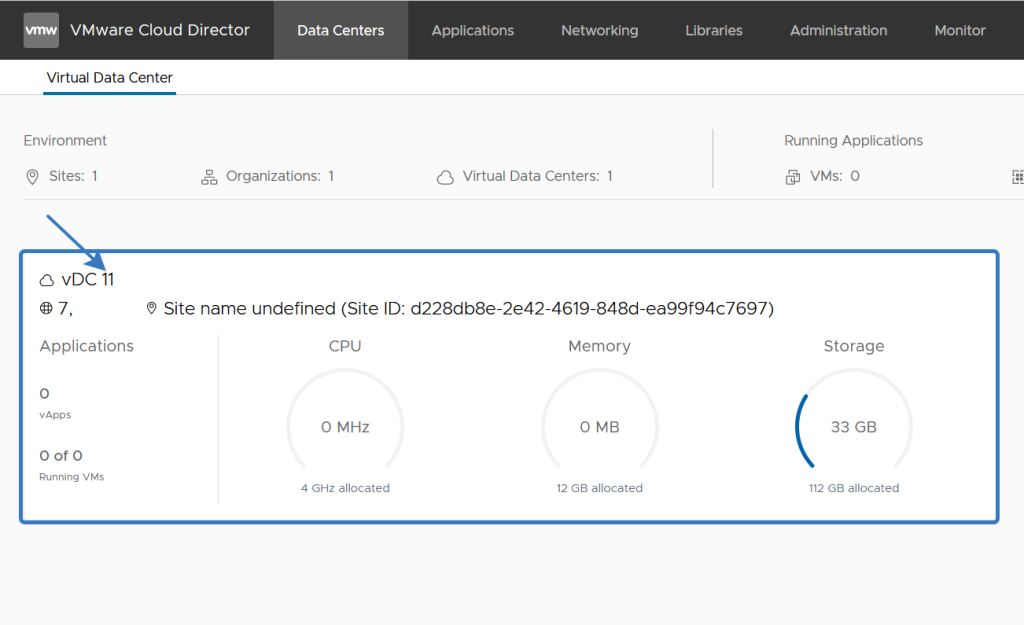
- In the Compute section, under Virtual Machines, click the new VM button.
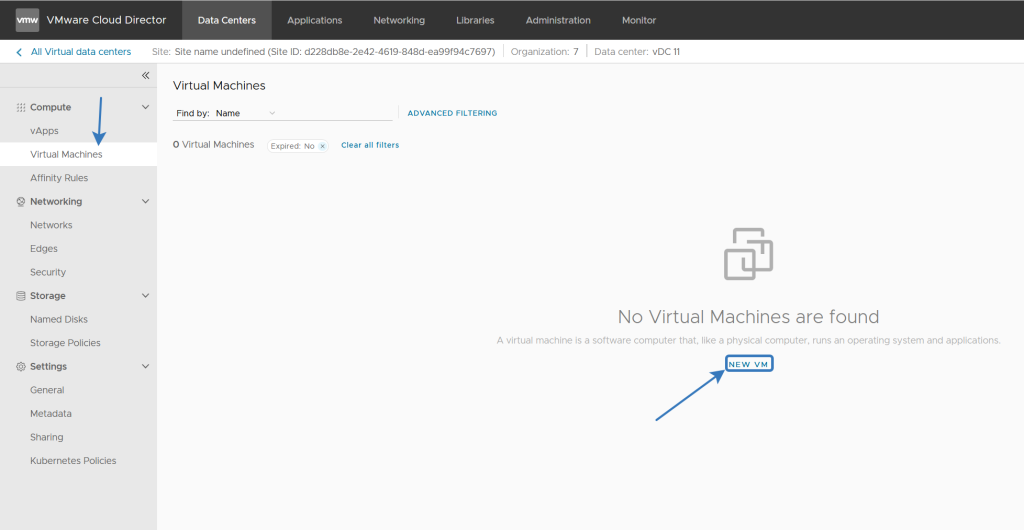
- In the window that appears, set the parameters of the created virtual machine:
- Name (Virtual Machine Name);
- The name that will be displayed inside the guest OS during customization (Computer Name); – if necessary (Description);
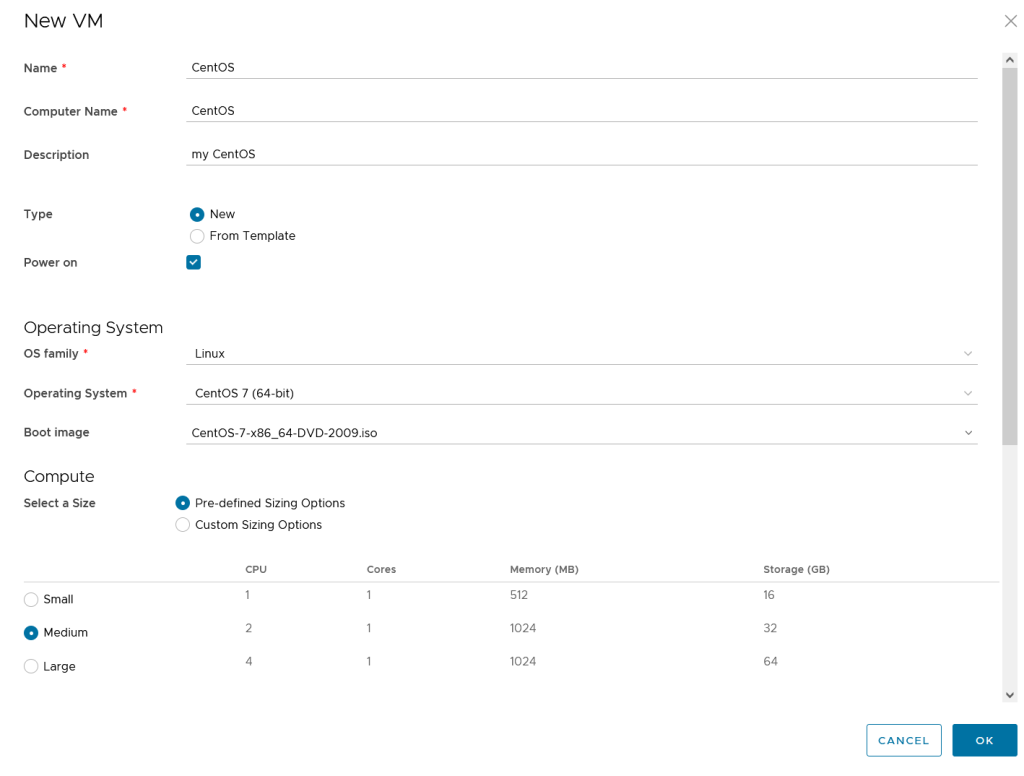
– Whether to use a template for deployment (From Template)?;
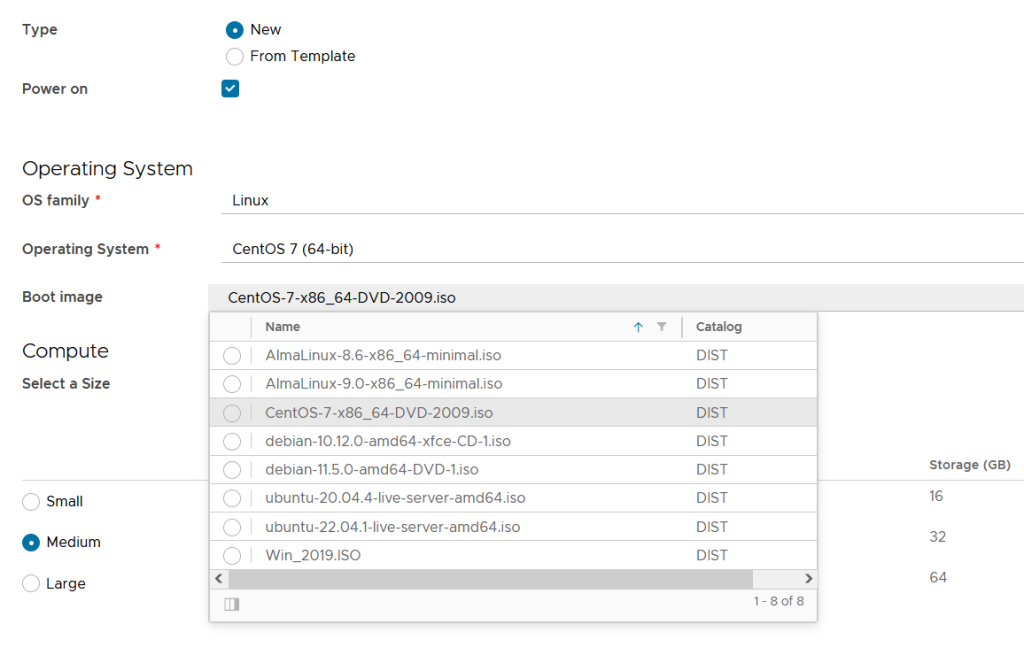
– The family and the specific operating system which we are going to install, for example, choose Windows;
– the amount of RAM and disk; – the total number of virtual cores to be allocated to the VM (Virtual CPUs);
– the number of cores per virtual socket.
– enter the size of the virtual drive.
Very important!
You can use your own operating system images or use preloaded ones. To download your own images – read the additional instructions.
The last two parameters are important for licensing some operating systems. For example, for Windows Server Standard, the number of sockets should be no more than 4. In other variants it is better to leave 1 core per socket.
Number of virtual network adapters (Number of NICs). At this point, you can define the parameters of the network adapter by clicking the Customize button. We recommend that you select the VMXNET 3 adapter type. In case you plan to use older versions of operating systems, leave the default settings. Number of virtual network adapters (Number of NICs). At this point, you can define the parameters of the network adapter by clicking the Customize button. We recommend that you select the VMXNET 3 adapter type. In case you plan to use older versions of operating systems, leave the default settings.
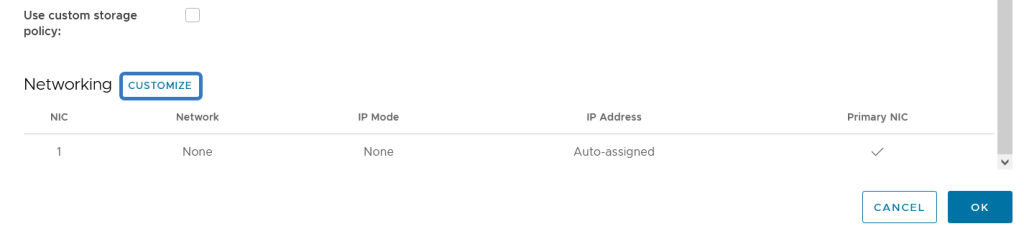
We recommend that you select the VMXNET 3 adapter type.
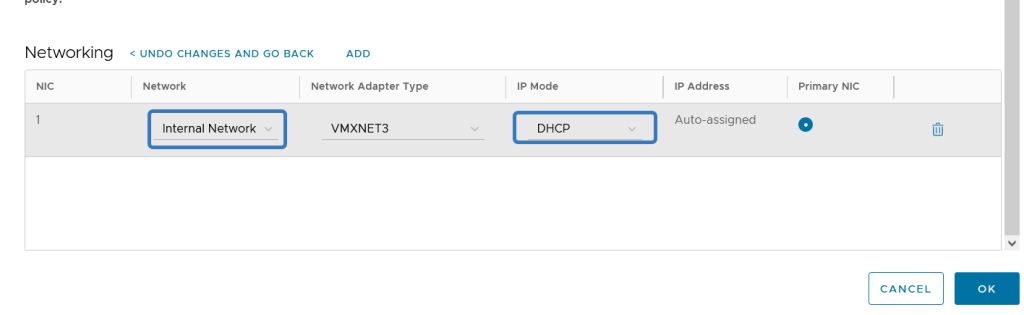
Be sure to configure the network settings:
1) select Internal Network from the Network menu.
2) select DHCP from the IP Mode menu.
We do not recommend using static machine addressing in your virtual data centre, but you can.
- Than click the OK button. After a while the VM will be created, you can move on to installing or configuring the operating system.
![]()